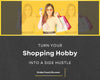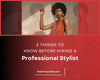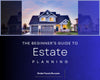Are you overwhelmed by digital clutter?
App notifications, automatic text messages, email subscriptions, and digital newsletters keep you up to date on everything that’s happening in your world, but they can also decrease your productivity.
Here are three digital hacks that will help you tame your digital clutter. These techniques are easy to implement and require little technical knowledge.
After each technique, I list search terms that you can put into Google, YouTube, or your favorite search engine to help you find information that is specific to your device or software.
Follow these simple rules and you will quickly decrease your digital clutter.
1. Put Email on Autopilot
Use rules and filters to automatically sort your email, mark emails as read, delete emails, move emails to specific folders, or forward all of your emails to another email account. The possibilities to put your email on autopilot are endless.
There are also apps that integrate with your email inbox and do the sorting for you. Once you become familiar with basic email automation, branch out and explore email add-ons (also called add-ins) and browser extensions.
For a simple email task, you probably won’t need an add-on. A simple email rule will work fine. However, if you are bombarded with hundreds of emails a day, give add-ons and extensions a try. They will certainly make your life easier.
Search Terms
- Create email rules in “insert name here” (e.g., Gmail, Outlook, Hotmail, Yahoo Mail, Zoho Mail, AOL Mail)
- Filter emails in “insert name here”
- Automatically label emails in “insert name here”
- Automatically sort emails in “insert name here”
- Automatically forward emails in “insert name here”
- Email productivity add-ons for “insert name here”
- Email extensions for “insert name here”
- Email client apps OR email productivity apps OR email productivity tools
2. Turn Off Notifications
Turn off notifications for distracting apps and websites. If you find yourself picking up your phone every time it dings, or you check your email every time the notification bell rings, turn off Pavlov’s bell.
Bouncing from app to app and ping to ping interrupts your flow. It forces your mind to go all over the place. It makes you hear pings and feel your device buzzing when nothing is happening. Do you hear that phantom ring?
If you don’t have the heart to permanently turn it all off, find an app that blocks apps and websites for a specific period of time, temporarily disable your notifications, or set your device to do not disturb mode. These easy hacks will decrease your digital noise.
Now you can block out the cacophony and focus on the task at hand. Don’t worry, those little bells will still be there when you return.
Search Terms
- Disable notifications for “insert app name here”
- Turn on do not disturb mode for “insert device name here” (e.g., iPhone, iPad, Android, Samsung, Mac, Windows)
- Focus apps
- Distraction blocking apps
- Anti-distraction apps and extensions
Note: You can usually go to an app’s settings to disable notifications.
Note: On Windows, do not disturb is called focus assist.
Note: Cacophony – pronounced: kuh-kof-uh-nee – definition: noise
3. Sync Your Digital Devices
Move seamlessly between devices by syncing your web browser, apps, documents, calendars, emails, text messages, contact lists, and devices. By syncing, you can start a task on one device and finish it on another device. Track multiple calendars and to-do lists. Keep your digital clutter organized as information automatically syncs across your devices.
What can syncing do for you? While on your mobile device, put items in your shopping cart then pay for them on your tablet or desktop. Send text messages on your phone, tablet, or laptop and never lose the thread of the conversation. Create a presentation on your work computer, edit it on your phone between meetings, and send it out to your team on whichever device you choose.
If you, your family members, or coworkers need to keep track of multiple schedules, sync your calendars or create a shared master calendar. You can even sync across different calendar apps and software platforms. With syncing, the possibilities are endless.
Search Terms
- Sync “insert app name or device name here” to “insert app name or device name here”
- Sync “insert calendar name here” calendar to “insert calendar name here” calendar
- Shared calendar apps
- Online calendars OR calendar apps
- Sync “insert browser name here” across devices
Note: To sync most browsers (e.g., Chrome, Firefox, Safari, Opera, Edge, Brave), you will need to create an account or install an extension.
Note: For apps, syncing is usually an easy, straightforward process. Simply download the app on each device, log in to your account, and pick up your task wherever you left off.
In Sum
Manage the digital clutter in your life. Minimize digital distractions.
Decrease the amount of time you spend switching between devices and tasks.
Simply remember these three steps.
Automate. Turn it off. Sync.
Follow Order Your Life on Facebook and Twitter.

 Written
Written